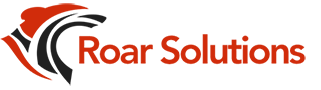
Website Design, Marketing and Inspiration Blog
Educational items to help you succeed online.
Pass Google Business Profile Video Verification, A Mortgage Broker's Step‑by‑Step Playbook
July 28, 2025
Google is increasingly using video verification to confirm that you are a real, operational mortgage business. When you pass, your Google Business Profile (GBP) can appear in local search and on Google Maps, which helps you capture high‑intent borrowers right when they are searching. This guide gives mortgage brokers, agents, and loan officers in Canada and the USA a clear plan to pass video verification for both storefront and service‑area businesses, plus practical prep checklists and a simple storyboard you can follow.
Why Google Uses Video Verification
Video verification helps Google confirm three things, location, that your business exists at that location or in your service area, and that you manage the business. Google’s official guidance requires a single, unedited recording from a mobile device that shows specific evidence based on your business type. Reviews can take up to five business days.
First, identify your business type
- Storefront or Hybrid, customers can visit your office during business hours and you have permanent on‑site signage.
- Service‑Area Business (SAB), you visit clients at their homes or workplaces and do not serve customers at your listed address. Do not show or add a business address if you are SAB‑only.
What your video must include
For Storefront or Hybrid brokerages
- Business location, show street signs, building numbers, neighboring businesses, or landmarks that match what is on Google Maps.
- Proof the business exists, show your exterior and permanent signage with the business name exactly as it appears on your GBP.
- Proof of management, show something only staff can access like opening the office, accessing a locked room, or demonstrating systems you use to serve clients.
For Service‑Area Businesses
- Where you offer services, pan across recognizable streets or local landmarks in your service area. Avoid empty lots with no identifiers.
- Proof the business exists, show branded items like vehicle graphics, shirts, marketing materials, or tools of the trade you actually use.
- Proof of management, demonstrate you perform the work, and show non‑sensitive business documents, for example a business permit or invoice that matches the business name on your GBP.
Rules that can cause instant failure
- The video is edited or has cuts, time‑lapses, or overlays. Your recording must be a single, unedited clip.
- You upload from a desktop or outside of your Business Profile flow. Record and upload from a mobile device through your GBP.
- Faces, private information, or sensitive data appear in frame. Do not capture bank details, IDs, or other people’s faces.
Pre‑flight checklist for mortgage professionals
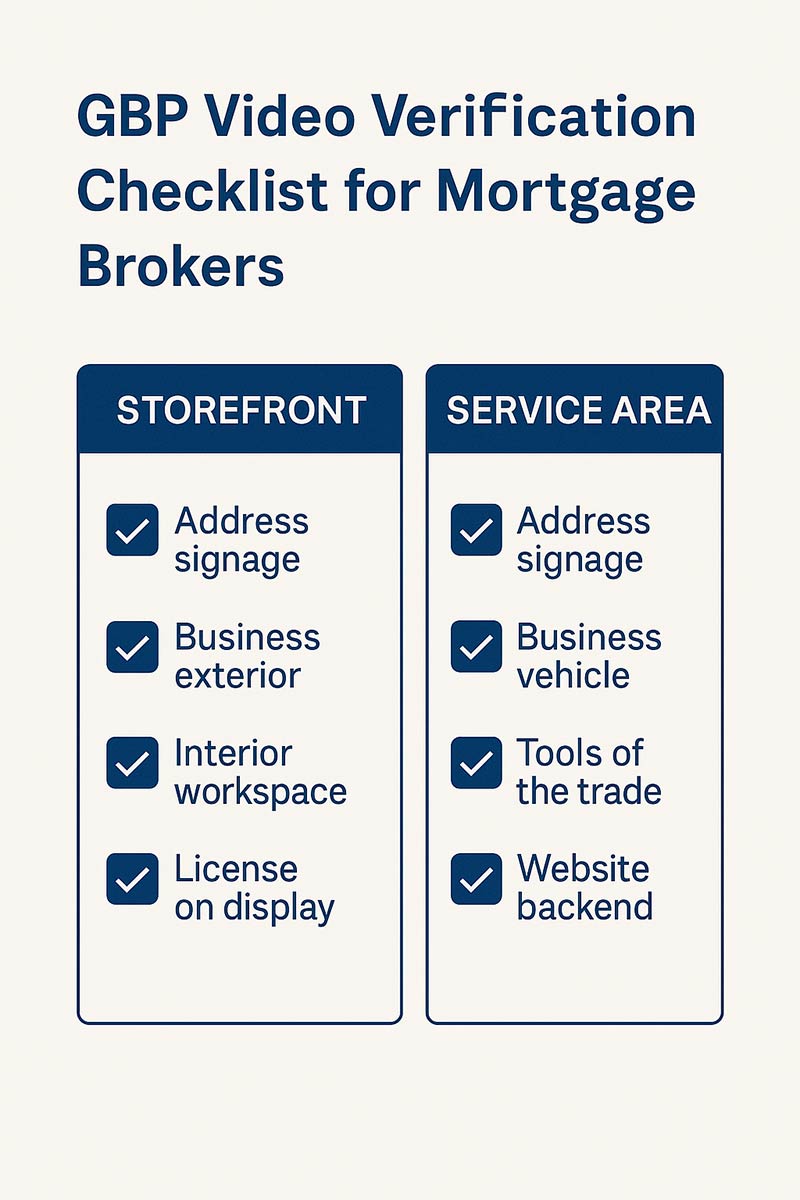
Use the checklist image above while you prep. Here is a detailed version you can copy.
For Storefront or Hybrid offices
- Exterior, visible address numbers, permanent signage that matches your GBP name exactly, neighboring businesses or landmarks.
- Interior, reception desk, meeting room, visible license display where applicable, for example NMLS in the US, provincial regulator certificate in Canada, no client PII in frame.
- Proof of management, keys to the office, access to staff‑only areas, demonstration of the systems you use, for example your phone system, secure CRM login screen with no client data visible, point‑of‑sale or payment terminal if applicable.
For Service‑Area mortgage pros
- Location cues, recognizable street signs and landmarks within your declared service area, not your home address if you do not serve customers there.
- Branding and tools, vehicle magnet or decal, branded apparel, printed rate sheets or marketing collateral, laptop bag, lockbox keys for property visits if relevant, anything that shows real operations.
- Proof of management, show a non‑sensitive business document that matches your GBP name, for example business permit or utility bill, and demonstrate part of your work routine, for example arriving at a client meeting location, or preparing pre‑approval documents with all private information fully hidden.
Your four‑shot storyboard
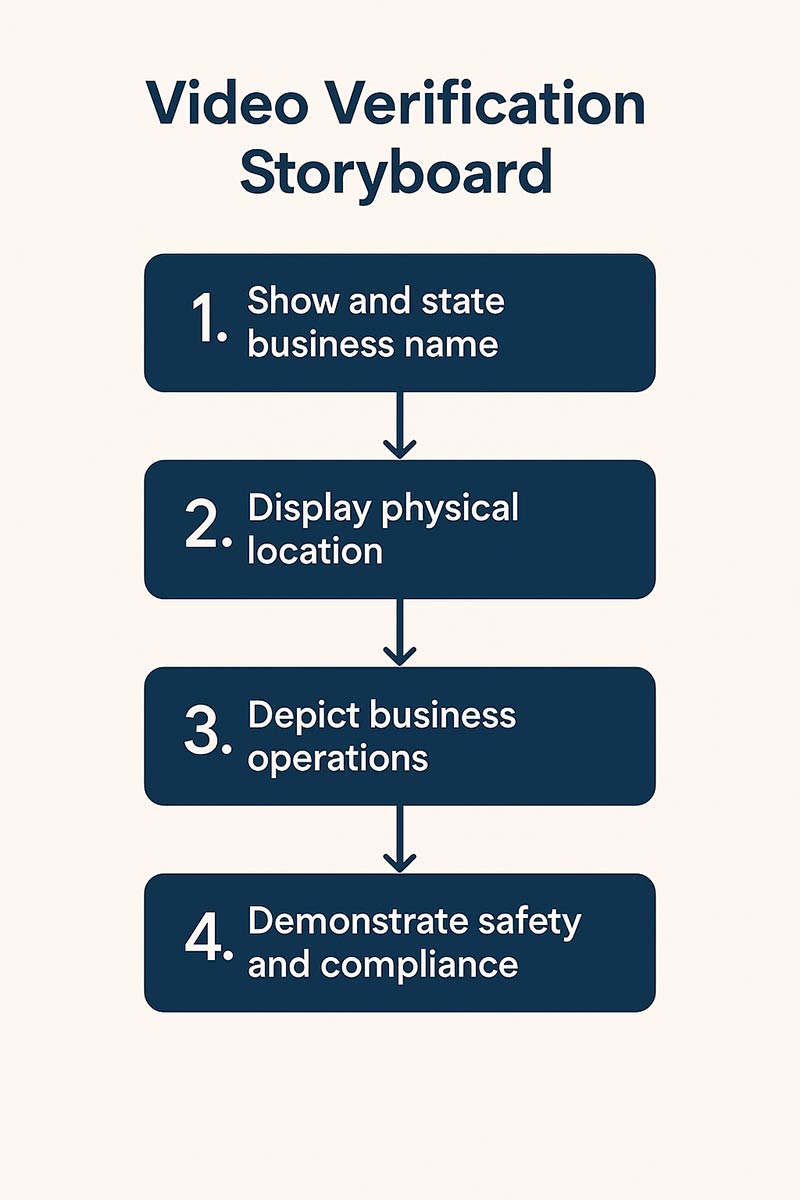
Follow the storyboard image above. Keep the camera steady, narrate briefly, and move slowly.
- Open with identity, start outside, say your business name exactly as listed on GBP, and show permanent signage or your branded vehicle.
- Confirm location, tilt or pan to capture the street sign, building number, and a recognizable landmark so Google can match the map pin.
- Show the operation, walk inside, show your workspace, licenses on display, and demonstrate a business‑only action like unlocking the office or accessing a staff area.
- Prove management, display a non‑sensitive document with the same business name as GBP or demonstrate a system you control. End by stating “This video is for Google Business Profile verification.”
How to record and submit
- On your phone, sign in to the Google Account that manages your profile.
- Search your business name in Google or open the Google Maps app, tap your profile, then select Get verified and choose Business video when offered.
- Record the single, unedited clip using the plan above, then upload inside the GBP flow.
- Wait for review, it can take up to five business days. If you get a “Review issues” notice, read the reason, reshoot the missing evidence, and resubmit.
Special notes for Canadian and US mortgage pros
- Licensing, if you display licenses in‑office, make sure the legal name matches your GBP. If your trade name differs from your legal entity, ensure your permanent signage and GBP name are consistent with Google’s guidelines for the public‑facing name.
- Home offices, if you do not serve clients at home, list as a service‑area business and do not show or add a home address to your GBP. Use community landmarks and branded equipment instead.
- Privacy, never display borrower documents, rate quotes with client names, or screens with inboxes or CRMs visible. Google prohibits showing private or sensitive info in the video.
Troubleshooting common failures
“Business name not visible on storefront”
Reshoot your exterior and hold the camera on permanent signage and the street number long enough to read it. Make sure the name matches your GBP exactly.
“No nearby area shown”
Begin outside, capture a street sign and a recognizable landmark, then approach the door or vehicle.
“Missing proof of authorization to operate the business”
Add a shot where you unlock the office, access a staff‑only area, or show a non‑sensitive document that matches your GBP name.
Best practices to pass on the first try
- Plan the route, walk it once without recording, then record in one take.
- Stabilize, hold the phone with two hands and move slowly.
- Keep it clear, speak briefly to describe what you are showing.
- Protect privacy, blur or move anything with client names before you record.
Other verification paths if video is not offered
Google decides which verification options are available for your profile. Some businesses may see phone, email, postcard, or a live video call instead of upload. Follow the options provided in your profile, and expect reviews to take up to five business days.
How Roar Solutions can help
If you want hands‑on help, our team can implement and manage your entire GBP program, from verification to ongoing optimization and weekly updates.
- Managed Google Business Profile for Mortgage Brokers
- Google Rankings, SEO and Local Optimization
- How to Help Get More Google Reviews
- Website Design and Marketing Blog
- Free Website Tools
- Talk to our team
Copy‑ready outline you can give to clients
1. Choose your business type
Storefront or service‑area, then read the matching checklist above.
2. Prepare your evidence
Storefront, exterior address and signage, interior workspace, license display, staff‑only access. SAB, landmarks in service area, branded vehicle or apparel, tools of the trade, non‑sensitive document matching your GBP name.
3. Record your single‑take video
Use your phone inside the GBP flow, no edits, no faces, no sensitive data.
4. Submit and monitor
Expect up to five business days for review. If you see “Review issues,” read the reason, then reshoot and resubmit.
FAQ
Can I verify with a postcard or phone instead?
Sometimes. Google chooses the available verification methods for your profile based on category, region, and risk. If video is offered, that is the recommended route.
Do I need to speak in the video?
Short narration helps the reviewer connect what they are seeing to your business name and location, but keep it brief and do not share any private information.
How long should the video be?
At least 30 seconds, and long enough to show all required elements in a single, unedited take but no more than 5 minutes.
What if I work from home?
List as a service‑area business if you do not serve customers at your home. Do not show or add a home address to your GBP. Use recognizable local landmarks and branded tools instead.
Where do I start the process?
On your mobile device, go to your Business Profile, tap Get verified, then follow the on‑screen prompts for Business video or the other available methods.
Next steps
Use the storyboard and checklist above, record your single‑take video today, and submit through your GBP. If you want an expert to handle the whole process, we can help you verify and optimize your Google Business Profile.
References, Google’s official verification documentation and video‑specific requirements were used to compile the guidance in this article.
Need more help or have any questions?
Contact Us today if you might be interested in learning more about any services that we offer and how we can help bring your website to the next level.